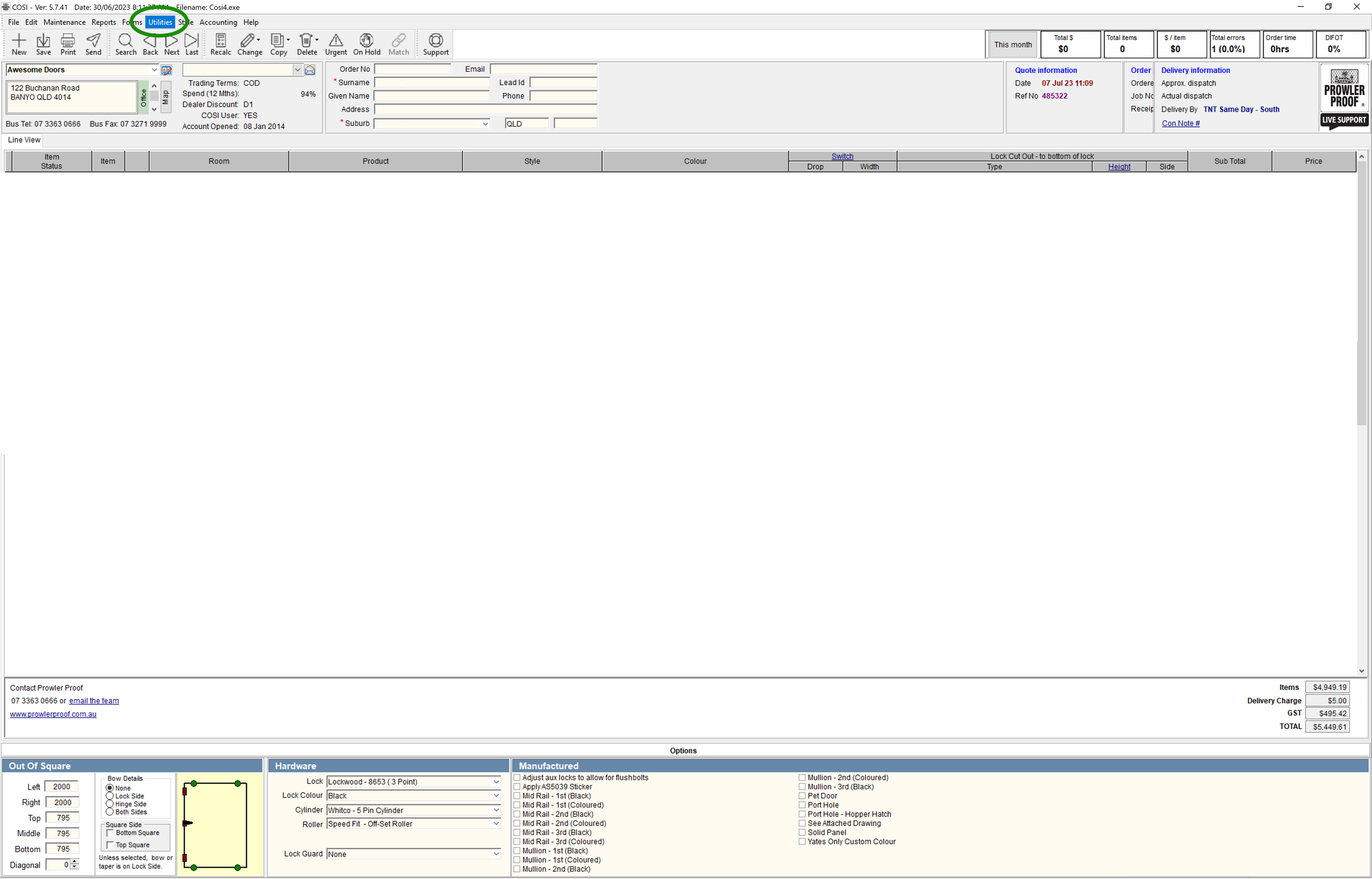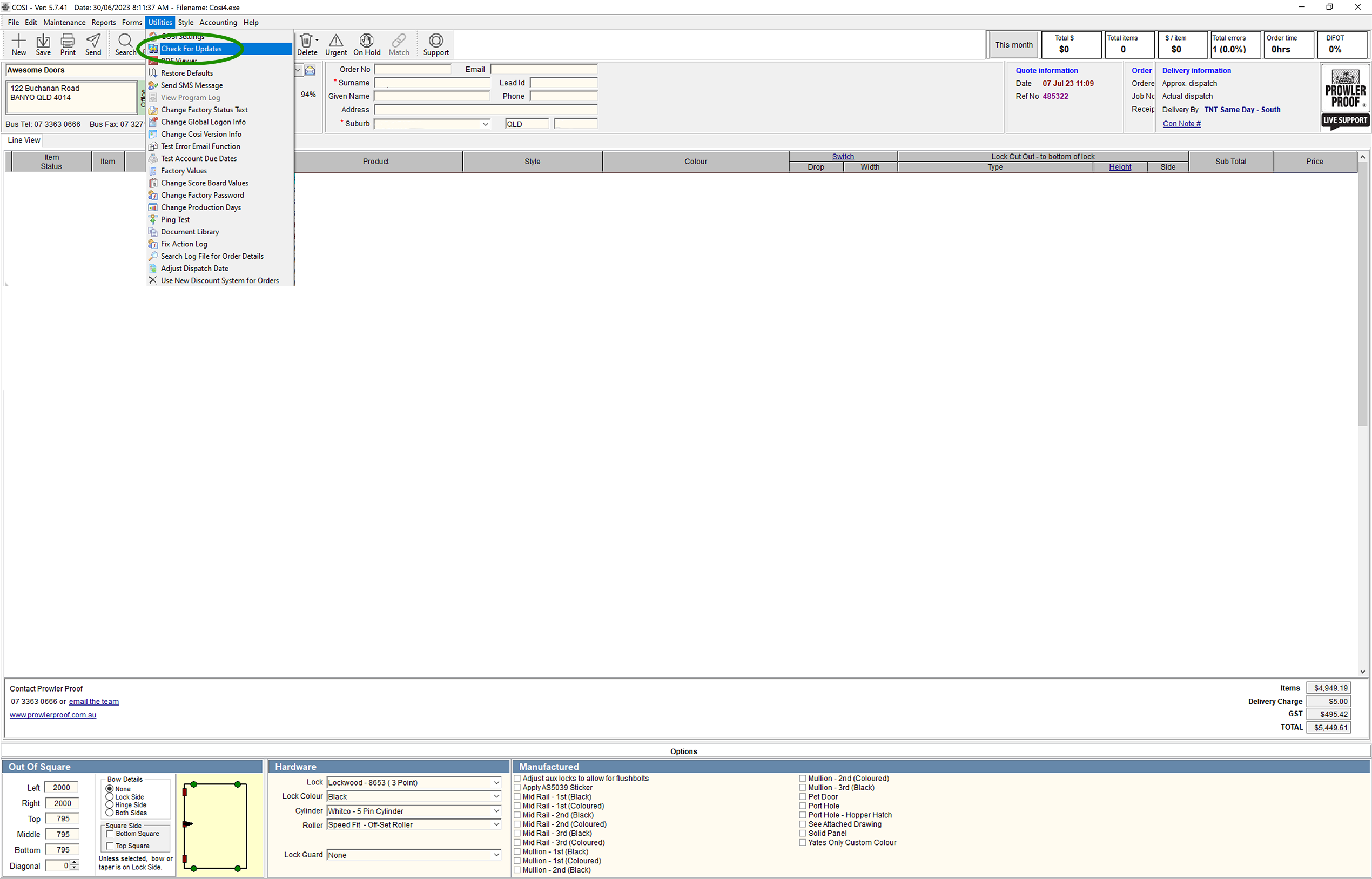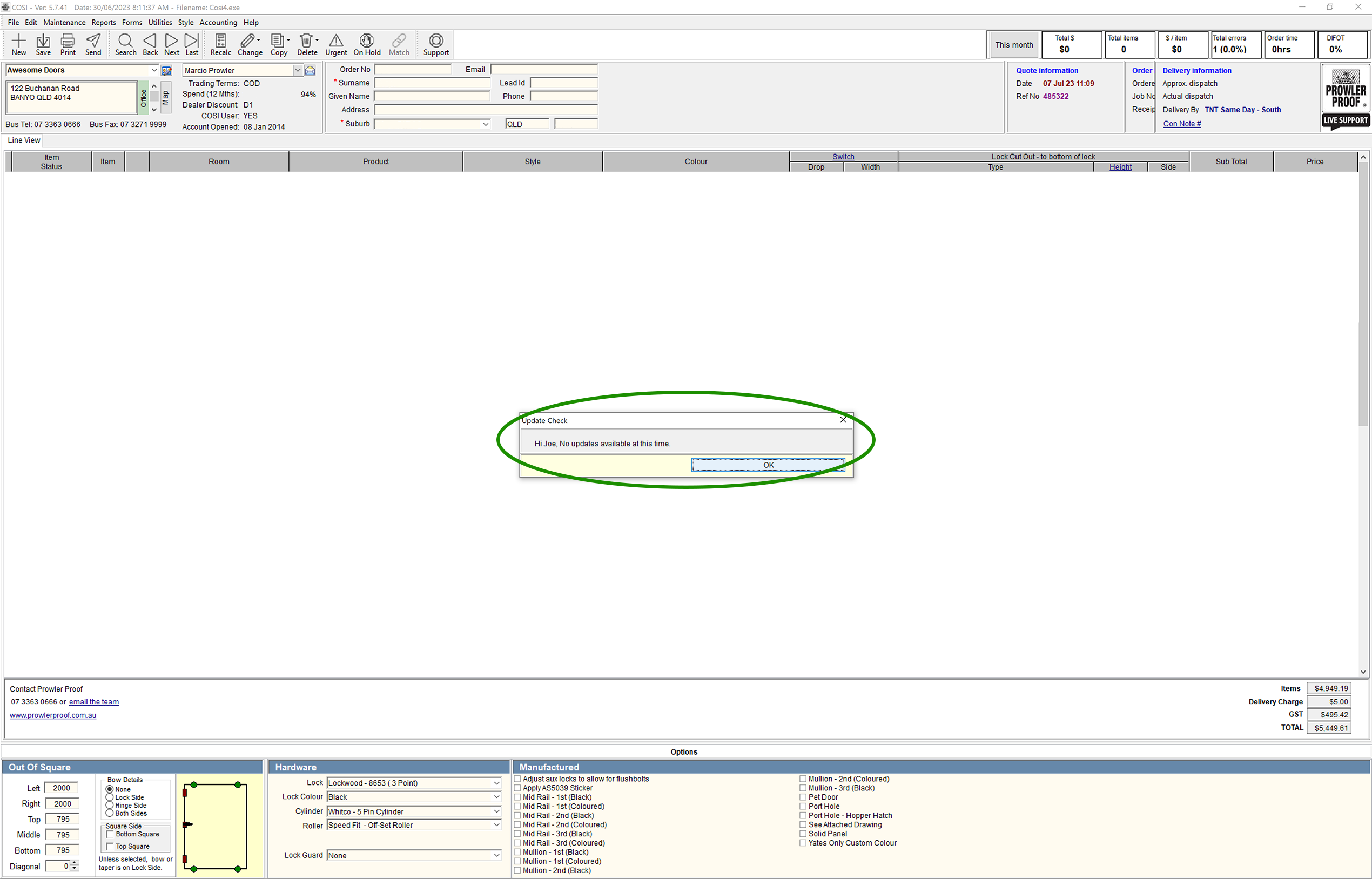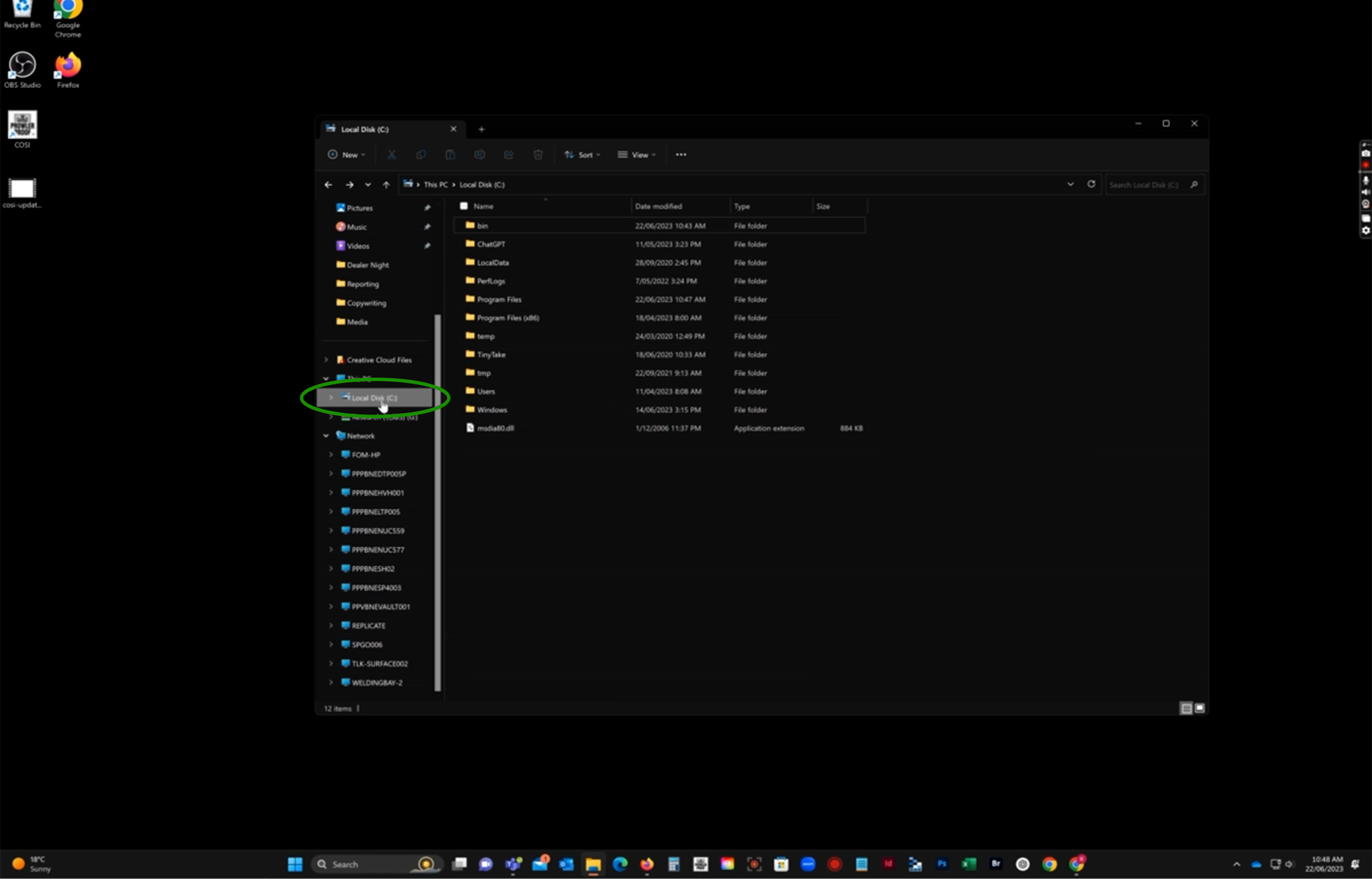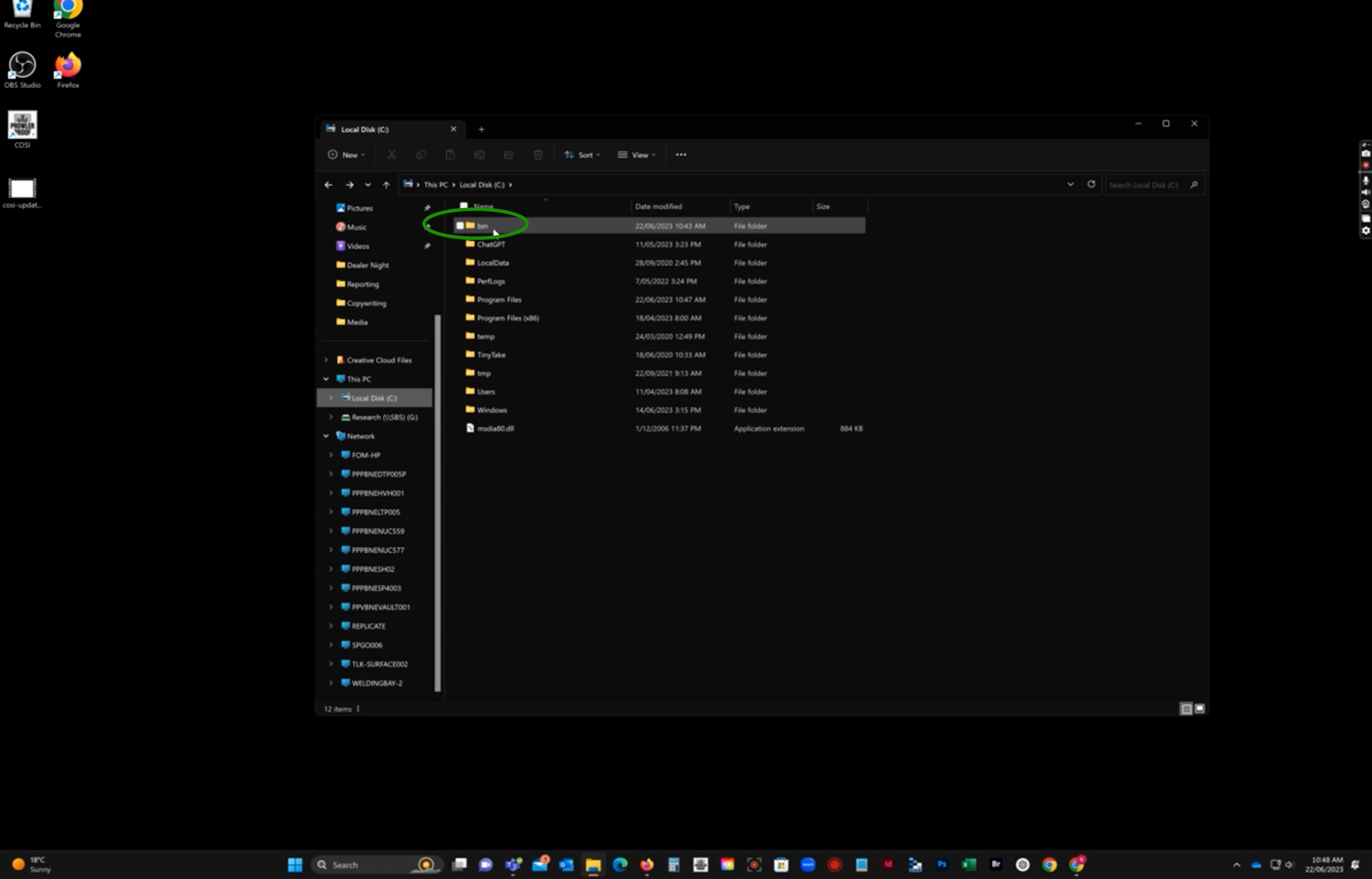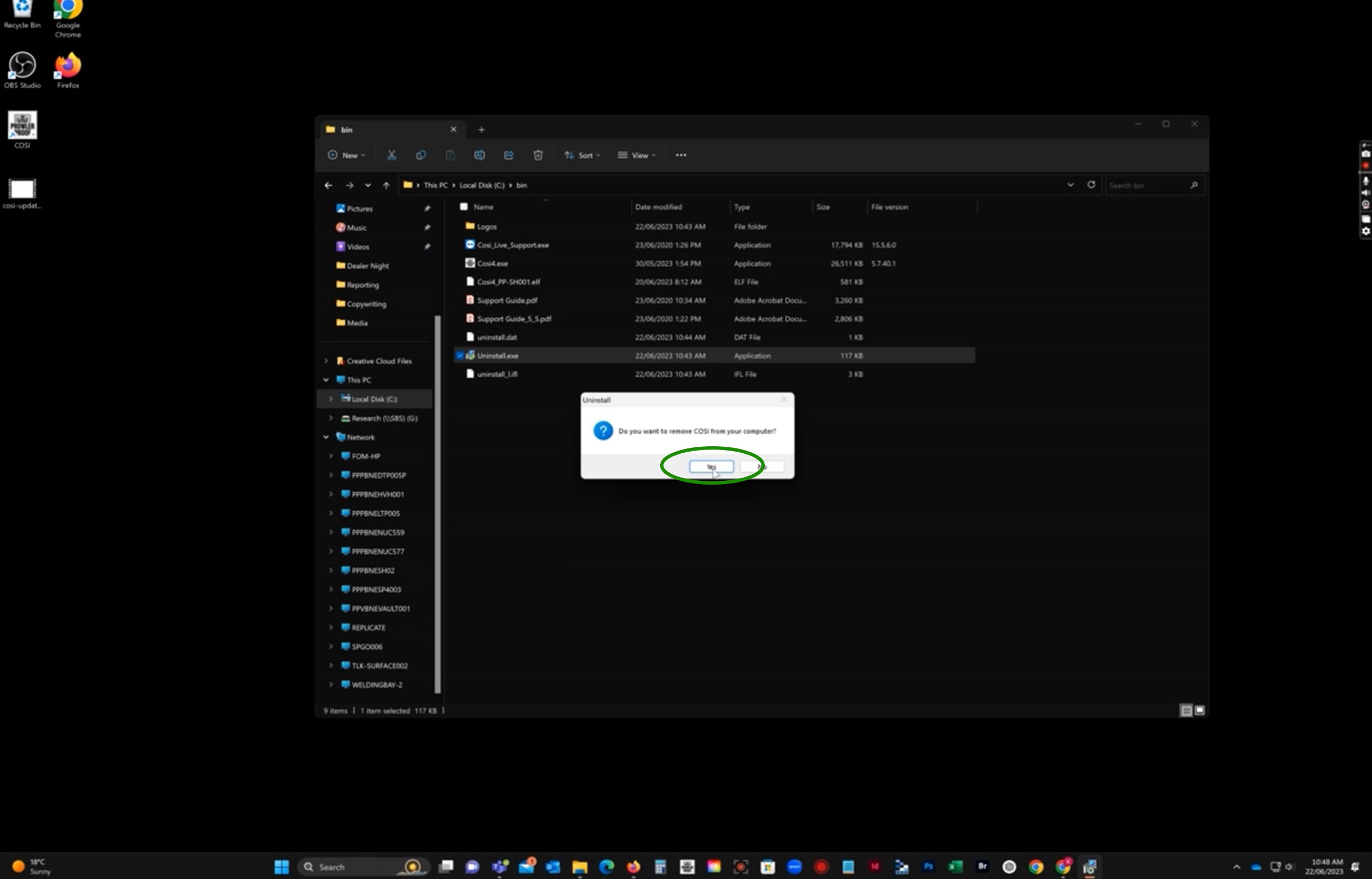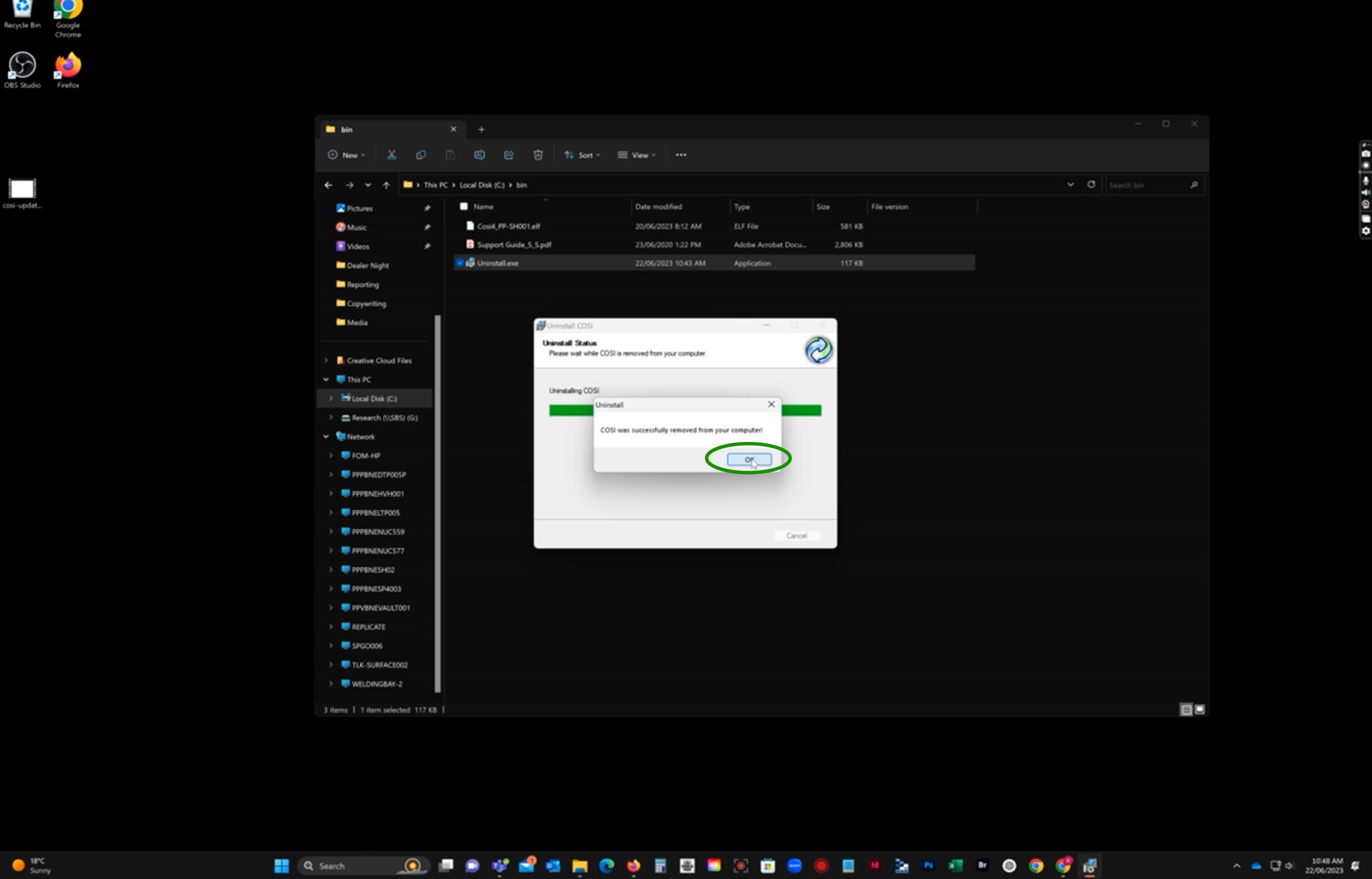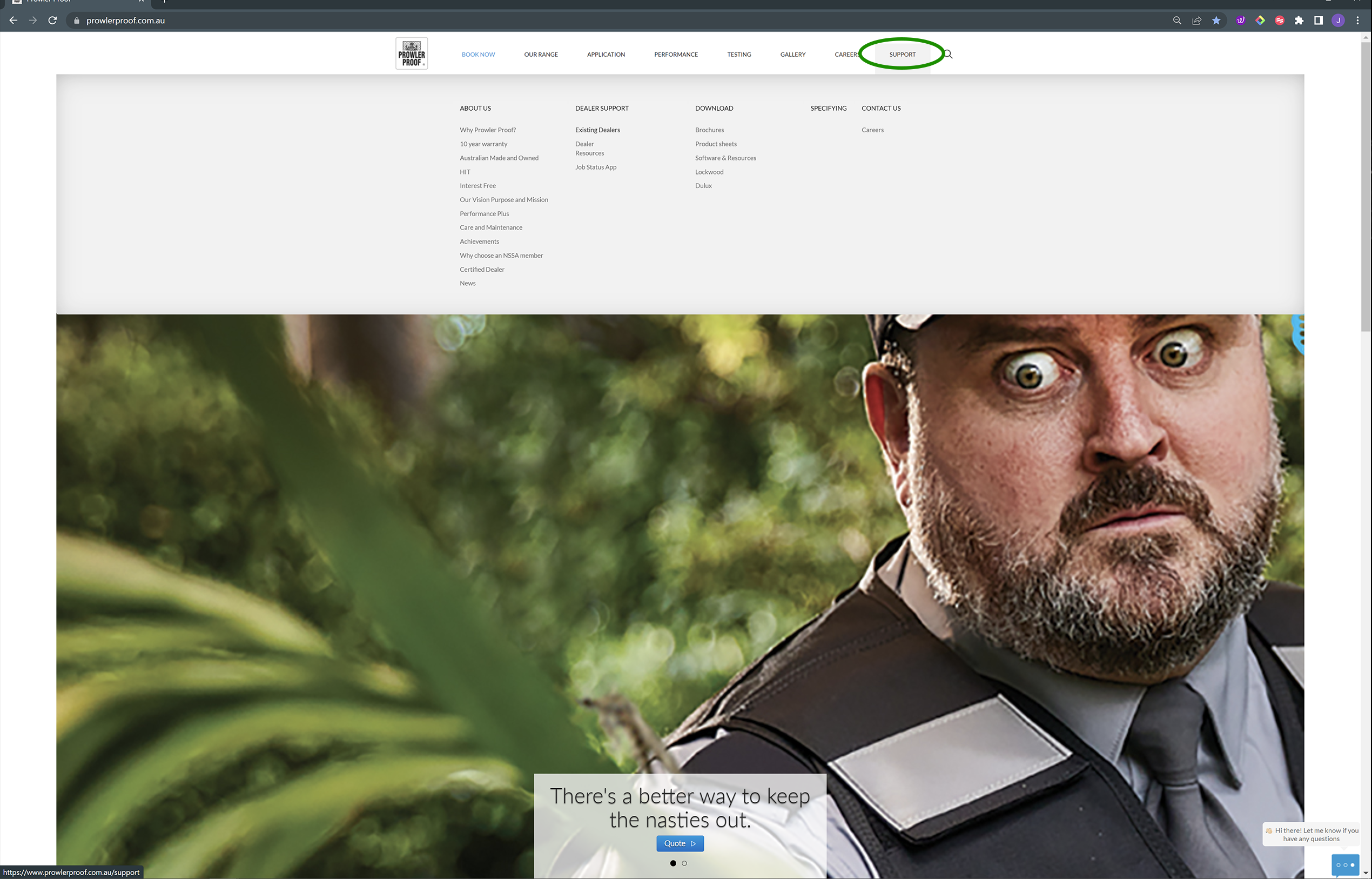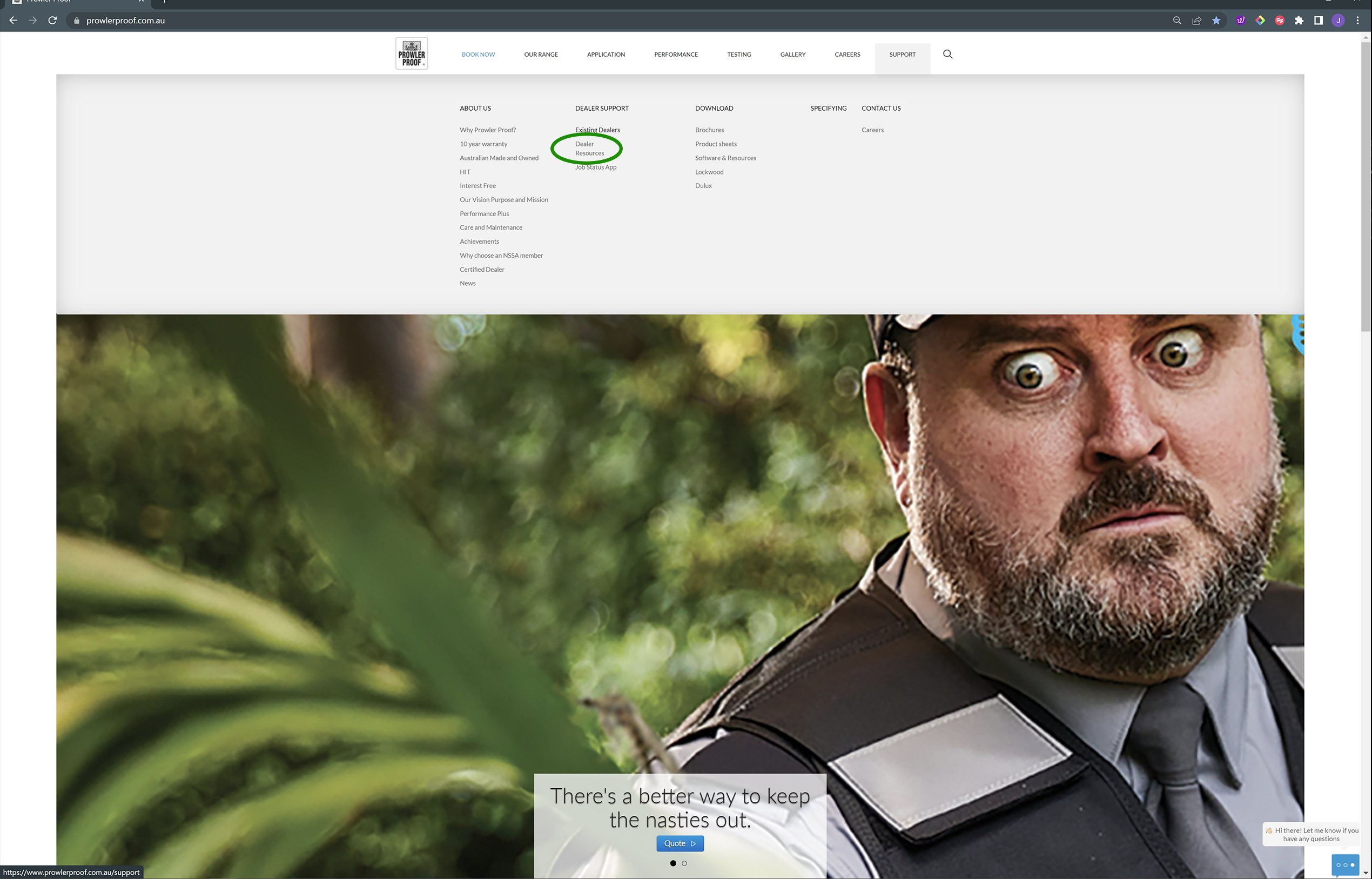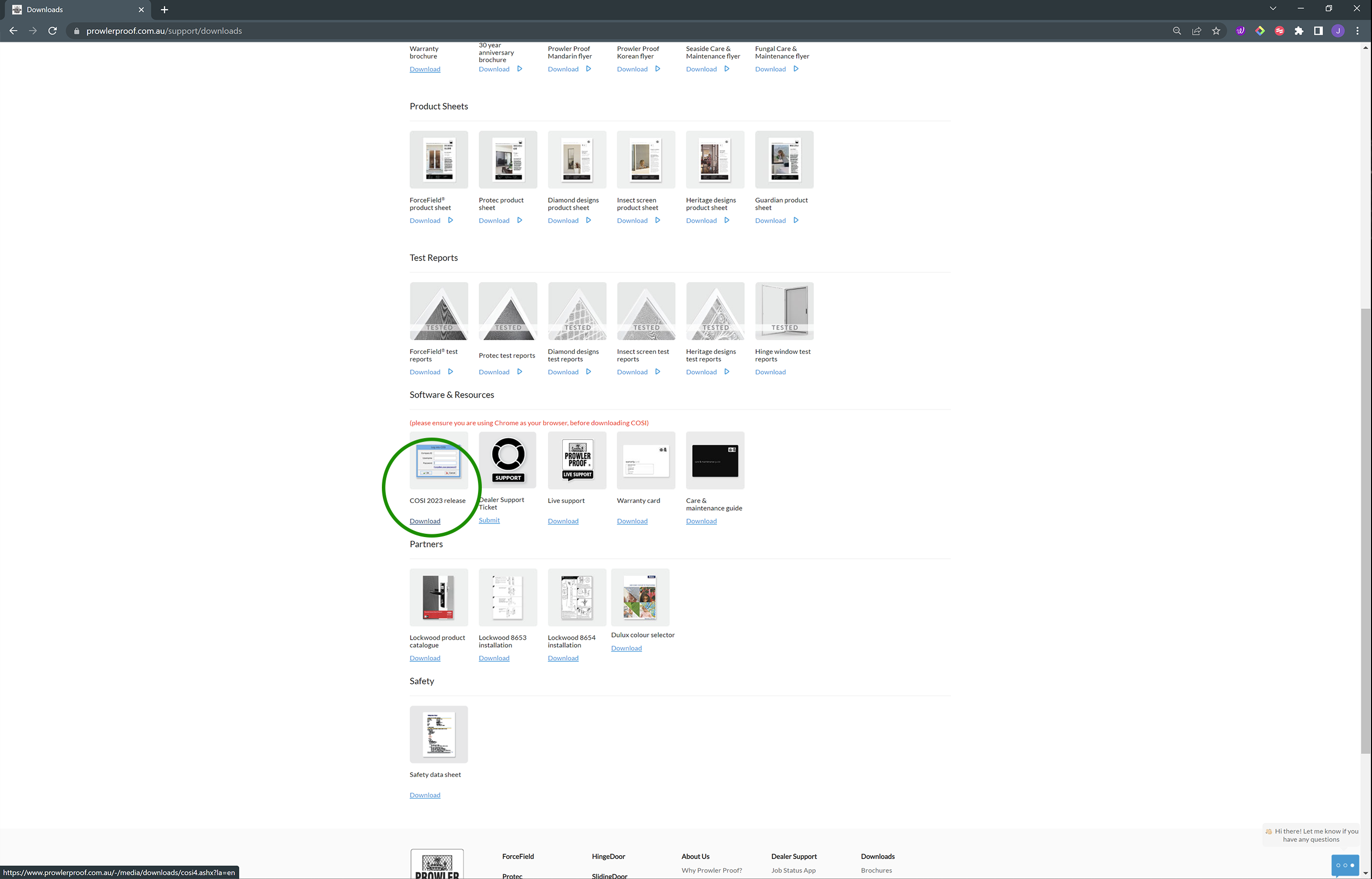It is important that you keep your version of COSI up to date with all the latest updates and improvements that are made by Prowler Proof on a monthly basis.
The tips below will help you make sure you are on the latest version of COSI and install the necessary updates if needed.
Watch the video or follow the steps below:
Step 1:
When in COSI go to the Utilities section on the toolbar in the top left side of the screen.
Step 2:
From the dropdown menu click Check for Updates.
Step 3:
A popup screen will appear letting you know if there is an update available or if your version of COSI is up to date.
If you are not on the most recent version of COSI the popup will let you know to update.
*In the event that your version of COSI is not up to date but you are unable to update please delete COSI from your computer and reinstall by following the steps below.
Step 4:
Navigate to your Local Disk ( C: ) drive on your computer.
Step 5:
Open the ‘bin’ folder
Step 6:
Run the Unintall.exe file, this will delete COSI from your computer.
Step 7:
Go to www.prowlerproof.com.au
Step 8:
Navigate to Support located in the top right hand side of the page.
Step 9:
Under Dealer Support click on Dealer Resources.
Step 10:
Scroll down to Software & Resources and click Download on the COSI 2023 release.
Step 11:
Follow the steps provided by your installer.